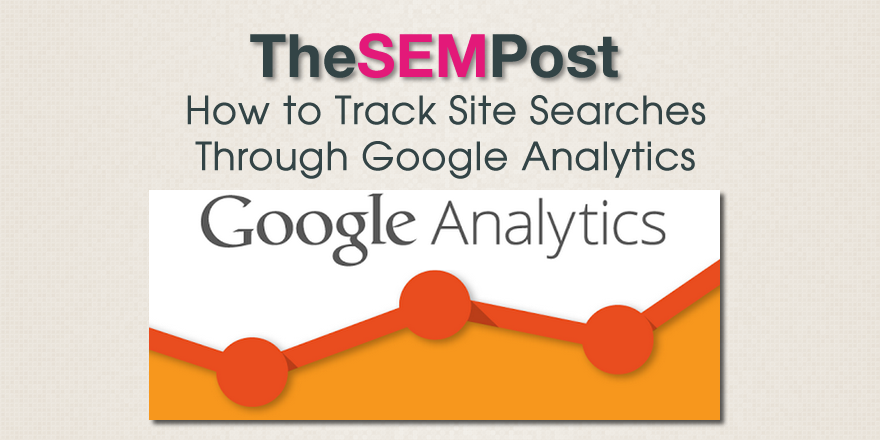
Tracking your internal site searches are great for a few reasons. First, it gives you some additional query data, and anytime you can get additional keywords for your site is a good thing. Second, it gives you a great idea of what people are searching for so you can tailor content around that. And lastly, it lets you know if you are missing content areas that your visitors are looking for, so you can fill the hole in your site’s content library.
Here is how you can quickly set it up to begin tracking your site’s searches with very little fuss.
First, you need to determine what your site uses as a search parameter. If your site is WordPress, it is very likely “s”.
![]()
![]()
By default Google will continue to display the search URLs as pages within your content reports, showing as an individual page view for each search. If you prefer Google to remove them from the content reporting, check the “strip query parameters out of URL” option below the query parameter box. It is personal preference which option you choose.
If you have search across various categories on a site, which you tend to see more on larger compex sites, you may decide to turn “site search categories” option to on, and then set it up as well. But most sites won’t need this option.
That is it 🙂
The search query tracking is not grandfathered, so you will start receiving data after you have set it up. After a day, you will see stats like this:
![]()
One thing you will want to look for is anything tagged with no-results: at the start of the line. This is how Google Analytics will display any searches made where no results were available to display. This will help you see content gaps that your site is suffering from, so you can consider whether or not there is a need to add them or not.
Jennifer Slegg
Latest posts by Jennifer Slegg (see all)
- 2022 Update for Google Quality Rater Guidelines – Big YMYL Updates - August 1, 2022
- Google Quality Rater Guidelines: The Low Quality 2021 Update - October 19, 2021
- Rethinking Affiliate Sites With Google’s Product Review Update - April 23, 2021
- New Google Quality Rater Guidelines, Update Adds Emphasis on Needs Met - October 16, 2020
- Google Updates Experiment Statistics for Quality Raters - October 6, 2020