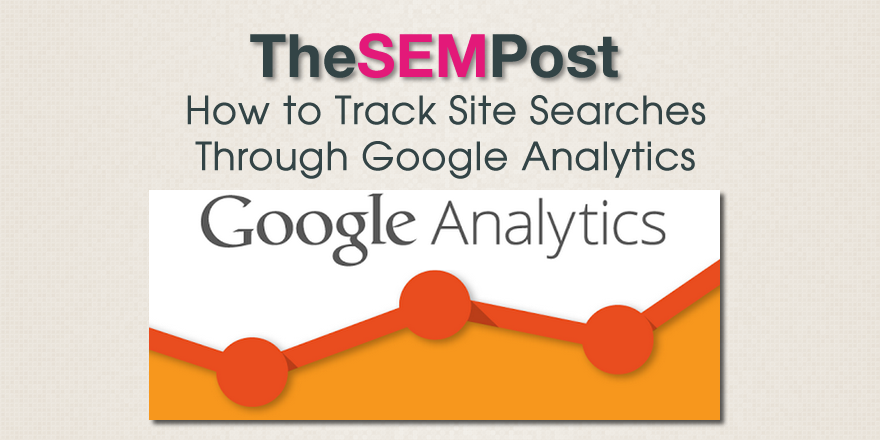 Many people don’t realize that Google Analytics supports site search for websites, allowing you to track the searches that visitors are doing on your sites. However, it doesn’t work out of the box, you need to set it up.
Many people don’t realize that Google Analytics supports site search for websites, allowing you to track the searches that visitors are doing on your sites. However, it doesn’t work out of the box, you need to set it up.
Tracking your internal site searches are great for a few reasons. First, it gives you some additional query data, and anytime you can get additional keywords for your site is a good thing. Second, it gives you a great idea of what people are searching for so you can tailor content around that. And lastly, it lets you know if you are missing content areas that your visitors are looking for, so you can fill the hole in your site’s content library.
Here is how you can quickly set it up to begin tracking your site’s searches with very little fuss.
First, you need to determine what your site uses as a search parameter. If your site is WordPress, it is very likely “s”.
![]() Next, you need to go into your Google Analytics admin account settings to set up the search parameters.
Next, you need to go into your Google Analytics admin account settings to set up the search parameters.
![]() You don’t need to add the ? or = from the query parameter, Google can figure that out on its own.
You don’t need to add the ? or = from the query parameter, Google can figure that out on its own.
By default Google will continue to display the search URLs as pages within your content reports, showing as an individual page view for each search. If you prefer Google to remove them from the content reporting, check the “strip query parameters out of URL” option below the query parameter box. It is personal preference which option you choose.
If you have search across various categories on a site, which you tend to see more on larger compex sites, you may decide to turn “site search categories” option to on, and then set it up as well. But most sites won’t need this option.
That is it
The search query tracking is not grandfathered, so you will start receiving data after you have set it up. After a day, you will see stats like this:
![]() You can chose to change the search reporting from a single day to any period of time just as you look at reporting in Google Analytics.
You can chose to change the search reporting from a single day to any period of time just as you look at reporting in Google Analytics.
One thing you will want to look for is anything tagged with no-results: at the start of the line. This is how Google Analytics will display any searches made where no results were available to display. This will help you see content gaps that your site is suffering from, so you can consider whether or not there is a need to add them or not.

Ram says
Hi Jennifer,
I did the same thing and used both “&search” “search” for this search url of my website /index.php?route=product/search&search=supplements, but still unable to track any search query in my website. Can you please help me out