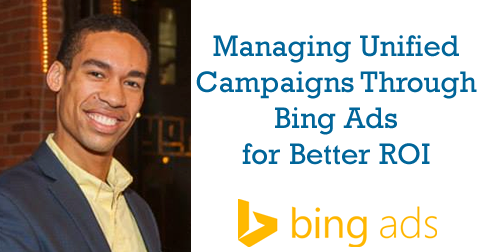 The field of search advertising, like the broader advertising and technology industries, is one characterized by constant change. From new ad formats and extensions, to 3rd party tools, to new standards of campaign management, search technology has made stride after stride to better empower advertisers. As the stewards of this vital advertising channel, we SEM professionals must employ a kaizen-style of learning in order to stay in-the-know: continuous improvement and constant knowledge growth is crucial. To this end, we look to resources such as TheSEMPost.com to help us sharpen our skillsets and make new additions to our toolkits.
The field of search advertising, like the broader advertising and technology industries, is one characterized by constant change. From new ad formats and extensions, to 3rd party tools, to new standards of campaign management, search technology has made stride after stride to better empower advertisers. As the stewards of this vital advertising channel, we SEM professionals must employ a kaizen-style of learning in order to stay in-the-know: continuous improvement and constant knowledge growth is crucial. To this end, we look to resources such as TheSEMPost.com to help us sharpen our skillsets and make new additions to our toolkits.
Today’s article is a dive into the details of managing unified campaigns through the Bing Ads platform. Read on to review detailsof the new, unified device targeting, discover which tools and reports to leverage, and discover some helpful tips and tricks.
Unified campaigns: here’s what you need to know
To begin, I want to spend some time breaking down the specifics of bid multipliers; understanding what these levers are and how they work is crucial to managing unified campaigns.
Bid Multipliers
Previously known as “incremental bidding,” bid multipliers allow you to customize your keyword bids for different campaign dimensions, such as device type, and enable you to achieve the best impression share and position for your target searcher. Each keyword match type possesses its own baseline bid (the “max CPC,” or ”bid”), and the function of a bid multiplier is to multiply that baseline bid by the specified multiplier value whenever the multiplier’s criterion is true.
Say for example, that you are willing to pay 25% more when a searcher from New York City (criterion) searches your keyword, “cheap flights”. If your baseline bid for “cheap flights” is $1, when our New York City searcher types “cheap flights”, your bid will increase by 25% to become $1.25 during this particular auction.
Note that bid multipliers will stack on top of one another, so long as each multiplier’s criterion is true. Let’s say that you have both a +25% bid multiplier for mobile devices (criterion 1) and a +25% bid multiplier for New York City (criterion 2). If a mobile (criterion 1) searcher from New York City (criterion 2) searches your keyword, then your baseline bid (assuming it is $1) will multiply twice, to $1.56 ($1 * +25% * +25%).
One unique point about the device type bid multiplier on the Bing Ads platform is the ability to modify bids for tablet traffic, with a span of -20% to +300%. The other bid multipliers (age, gender, geographic location, time of day, day of week) are variable by -90% to +900% of the baseline keyword bid; all multipliers can be set at either the campaign or ad group level.
Keep in mind that, in order to reduce your baseline bid for a criterion, you’ll need to set a negative multiplier. In the examples I’ve provided up to this point (cheap flights, new Yorkers, mobile device users), the multiplier has been positive. Let’s say, however, that your baseline keyword bid is $1 and you want to reduce your bid for Sunday traffic by $.3, or 30%. In this case you would to set your Sunday bid multiplier to -30%, not 70%.
One last piece of advice is to always annotate the date and amount of any bid multiplier changes in your notes and your calendar. This is a general optimization best practice, since it will enable you to understand performance shifts with more precision and ease, rather than eyeballing or having to search through change history reports.
Mobile Ad Formats
With search advertising campaigns, it’s important to put the best ad forward and curate the experience for each potential customer; this is why we employ dynamic ads, spend time optimizing landing pages and sometimes even break out campaigns to optimize for more specific geographic regions.
Since searchers behave and engage in different ways depending on the device they are using, it’s imperative to study and optimize for these differences. To this end, Bing Ads provides a “mobile preference” option – this indicator tells Bing Ads you prefer a specific ad to show instead of the other ads in your ad group when a mobile device triggers your ad (find this in the edit an ad screen in the UI or as a column in the Bing Ads Editor). Additionally, as part of the new campaign management changes, this mobile preference feature will also be available for sitelinks, enabling you to customize the entire ad for mobile searchers, from title, to text, to extensions, to display and destination URLs.
Other ways in which you can customize an ad to appeal to mobile searchers include:
- Click-to-call ads via call extensions, which enable customers to open a call dialogue box directly from your ad
- Click-to-direction ads via location extensions, which enable customers to open map app-based directions to the business location you have listed, directly from your ad
Both of these extensions are handy for empowering mobile searchers to take action without additional clicks or effort, which can improve your conversion rate. Bing Ads also provides reporting on call and location extension impressions and clicks, enabling you to see searcher engagement with both extension types.
Destination URL Techniques
This section is for those of you who want to pass device-level query string data on to servers for reporting purposes or to optimize landing pages. You can find specifics on the query string parameters available through Bing Ads here, but the new, mobile-relevant parameters include:
- {ifMobile:string} – passes the text you replace the word “string” with if the device that registered the click is a mobile device
- {ifNotMobile:string} – passes the text you replace the word “string” with if the device that registered the click is not a mobile device
- {Device} – passes a letter corresponding with the device that registered the click
o “m” for mobile device
o “c” for desktop or laptop device
o “t” for tablet device
Which reports can help me manage my unified campaigns?
With more and more traffic shifting to tablet and mobile devices, it’s important to stay on top of your new campaign performance trends – here are some reports that you can use to do just that:
- Impression share reporting
- Running a share of voice report, or alternatively selecting the impression share statistic in any performance report will provide you with a view into how and why your campaign, ad groups an even keywords are losing their fair share of potential impressions. And, by adding the device type attribute, you can keep track of your impression share health across computers, tablets and mobile devices. As a recap, there are 5 components to impression share:
i. Impression share lost to restrictive budget
ii. Impression share lost to restrictive bid
iii. Impression share lost to low landing page relevance
iv. Impression share lost to low keyword relevance
v. Impression share lost to low ad rank
- Performance reports (Account/Campaign/Ad group/Keyword/Ad)
- These are reports we all know and love, which provide the data points that enable us to determine which entities perform better than others. As it applies to unified campaigns, the device type attribute can be selected, which will display performance data per device type and help you establish and optimize your bid multipliers.
i. Bing Ads also supports, via the Bing Analytics pixel, the ability to track conversions, conversion steps (e.g. check out steps 1 and 2) and even actual revenue numbers, which enables return on investment reporting through ROAS, CPA, assists and conversion rate statistics
- Search term report
- This report should also be an old stalwart for every search marketer, and its importance is larger now more than ever. Running this report with the device attribute selected can enable you to see search trends, for the same keyword, across each device type, and provide you with an enhanced view of how searchers behave across devices.
- Ad extension by details report
- While many of us may be experts at A/B testing ad titles, text and even display URLs, one item that may slip off the radar is ad extensions. Don’t forget to run tests with different ad extensions and analyze extension performance. When optimizing sitelinks, this report is particularly valuable since it includes each sitelink extension name in addition to the ID. You can also run ad extension reports to view performance with specific keywords and ads for advanced analysis.
- Bing Ads intelligence tool
- This excel plugin has undergone a major overhaul effort in the recent several months and is an excellent tool for keyword research, campaign expansion and, with its device selector, device-level analysis. Here are some of the capabilities found in the bing ads intelligence tool:
i. Keyword performance & search trends – see how many searches, impressions and clicks occurred for a keyword and also see avg CPC, CTR, bid per keyword match type AND ad position
ii. New keyword suggestions – find new keywords from a user-selected seed list with estimated traffic numbers and a suggested bid. Even add new keywords straight into your account from excel!
iii. Broad match opportunity – identify which keywords have the most impressions delivered by the broad match type
iv. Auction insight – identify competitors serving ads alongside yours, by domain, along with comparative metrics on impression share, avg position, overlap rate (how often did a competitor show ads at the same time as you), position above rate (how often did a competitor’s ads show in better position than yours) and top of page rate (how often did your ads show in the mainline)
That’s all for today – thanks for reading folks! Feel free to comment, question or provide your own flavor of learning!
Happy optimizing!
Anna says
Great tips, Gabriel! Thanks!
Gabriel Kwakyi says
You’re welcome Anna I’m glad you liked the article!