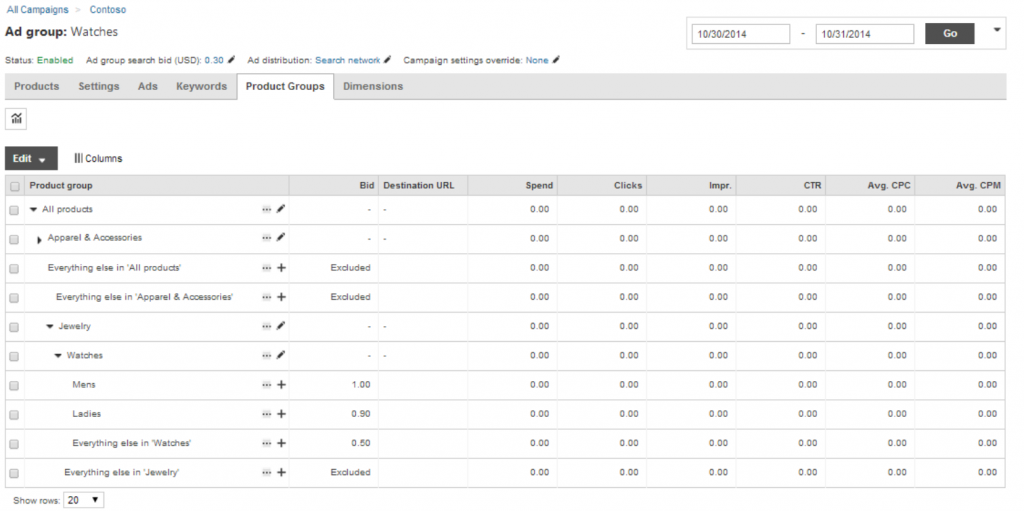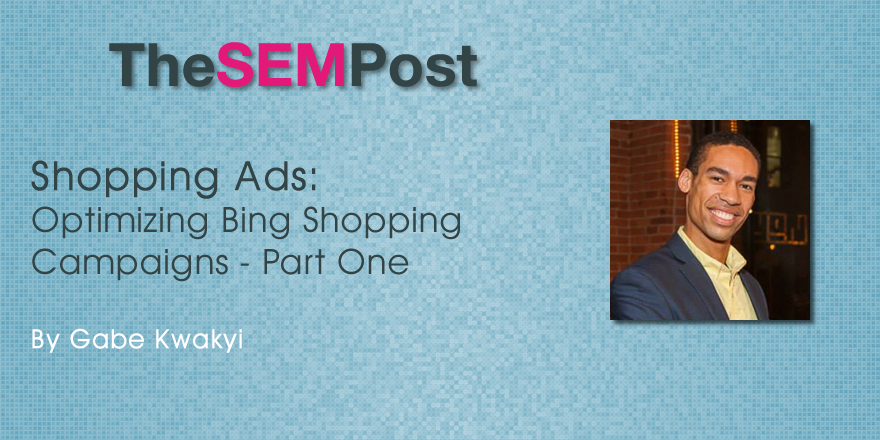 While shopping ads share the same SERP as keyword-based text ads, they are a completely different animal when it comes to campaign management and optimization.
While shopping ads share the same SERP as keyword-based text ads, they are a completely different animal when it comes to campaign management and optimization.
Today’s article is part 1 of a 2-part series detailing the ins and outs of optimizing shopping ads, and will touch on shopping campaign setup as well as cover best practices. Part 2 will delve into optimizing the product feed.
Shopping Campaign Setup
In order to run a shopping campaign, you must first have a web-based shopping experience where customers can find and purchase products. Before setting up shopping campaigns, you will need to create a merchant center account and store listing within Bing Ads and then populate your store with a product catalog feed, which is a list of all of the products available for sale on your site. A product feed is usually formatted as a .txt or XML file (here’s a sample file) and has a set of required attributes for each product listed, including:
- Item ID
- Title (150 character limit)
- Brand
- Product URL (must be final; for redirects use the redirect column)
- Price
- Description (5000 character limit)
- Image URL (common file-types accepted, must be at least 220px by 220px)
- Stock status (only in-stock products are eligible to show ads)
There are also several optional fields, which are useful for targeting products from your shopping campaigns through additional methods such as color, sale price, custom label and product type; note that product category is a taxonomy defined by Bing Ads while product type is a taxonomy that you can define yourself. Custom labels and product types are two of the most popular optional fields because they allow you flexibility in how you categorize and therefore are able to target products, such as shipping deal (e.g. free vs discounted vs full price) or pricing tier (e.g. $1-$50, $51-$100, $100+).
Uploading a product feed can be done via one of three methods: providing FTP access credentials, making your file available for download via URL or by manual upload (not recommended).
The last step is to actually set up your shopping campaign. For those of you already running Google Shopping campaigns, you’ll be happy to know that Bing has expanded the handy import from Google functionality to cover shopping campaigns, too.
Campaign Structure
The central component of a shopping campaign is the product group, which takes the place of product targets from the first iteration of product listing ads. Product groups collect a set of products from the feed that share the group’s target attribute (e.g. products with custom label: clearance), and serve ads when people search for any of a group’s products. When an ad group is created, it will by default contain an “all products” group, which can be sub-divided into smaller product groups for control over bidding and exclusions. As soon as an all products group is sub-divided, an “everything else” product group will be created, which holds all remaining eligible products not explicitly targeted. Additionally, each product group, including the everything else group, must either be “included” (like bidding on a keyword) or “excluded,” (like using a negative keyword), which will either allow products in the group to serve or not serve ads.
Furthermore, campaigns have an optional filter setting, which can limit the products eligible for product groups to serve ads for (e.g. only products matching category: clothing) and makes organization and reporting easier. Campaigns also have a priority setting that determines which campaign will serve an ad in the even that more than one product group is eligible to serve an ad for a particular product.
Campaign Optimization
Proper segmentation of products is the single most important strategy in optimizing a shopping campaign, yet also the most consuming; in that vein it’s a classic example of the trade-off found between effort and ROI for any digital marketing campaign. Although this process takes time, it is vital given each individual product from your feed is different in terms of price, competition, search volume, CTR, conversion rate and so on, and also because all products within a group affect one another, just as each search term in a broad or phrase match keyword affects the rank and performance of every other search term that the keyword matches to.
In general, you should set up at least two shopping campaigns: one (or more) high priority, higher bid and higher budget campaign targeting specific product segments and one low priority, lower bid and lower budget campaign targeting all products in the feed. Recall that you may segment products according to your objectives, using attributes such as product category, product type or custom label. For instance, if you wanted to further segment the Bing level 4 product category of “dress pants” into wool, tweed, linen and cotton dress pants, you could use a custom label to do so.
In your high priority campaign, while explicitly targeting/excluding individual products is the high effort, optimal case, at the least you’ll want to explicitly target each product that is a known performer, and exclude the everything else groups in order to maximize ROI. Your secondary, all products campaign will allow products in the excluded, everything else product groups to still trigger ads, but with lower ROI exposure from unknown or poor performers.
This bring us to the all products campaign, which despite being lower priority is still useful for several different purposes, including:
- Triggering ads for products omitted or missed from your high priority campaign
- Providing a less risky, low effort environment to test product performance before investing effort in building out explicit targets (similar to the broad match keyword discovery tactic)
- Catching lower ROI search terms that you still want traffic from, but want to bid less for (e.g. “shoes”)
You can also make use of a medium priority campaign to manage semi-valuable search terms that do perform, but are not top performers. By having a higher priority than the all products campaign, this medium campaign can more effectively manage these semi-valuable searches with a more fine-tuned product group and custom bid; and by using exact match negative keywords for these terms and the priority setting, you can also keep your high priority campaign margins high.
For example for the product “flower vase,” your ads may serve for people searching “vase.” Some, but not all of these vase searchers are likely to be interested in buying a flower-variety vase. Excluding [vase] from your high priority flower vases product group would keep your margins intact and move this semi-performer to your all products group, but impression share for “vase” would likely be too low in that case. Using a medium priority flower vase product group enables better management of impression share for this semi-valuable search term while also omitting the risk of stealing high priority “flower vase” impressions.
Leveraging Reports
Given that shopping campaigns drive e-commerce sales, conversion tracking (moreover dynamic revenue tracking) is an easy must in order to get an accurate understanding of how your campaigns and products are performing from a ROAS standpoint. Use the following reports to analyze revenue, cost and performance data for product feed items, campaigns and product groups in excel:
- Product dimension – analyze performance by product title or ID; this report also includes columns from the product feed such as brand, category, condition, custom label, price and type. Similarly to monitoring search terms for broad match keywords, you should regularly review the product dimension report for larger product groups and the all products to identify top or poor performing individual products and either optimize for explicit targets or implement exclusions
- Product offer – analyze performance by individual product offers (product ID) from your product feed, without the additional columns
- Product partition – analyze performance by product groups
- Search term – analyze what search terms triggered your shopping ads. Similarly to broad and phrase match analysis, make sure to review the search term report to identify negative keyword candidates, as well as performing search variations of products and add those items to your product feed and set up new product groups.
You can also include benchmark bid and CTR performance statistics to reports, which provide insight relative to other advertisers serving ads for the same products and can help identify product groups that are underperforming and need optimization work.
Thank you for reading! Feel free to ask questions or add your own optimization ideas, and stay tuned for part 2 where I’ll delve into the product feed and dimensions useful for managing shopping campaigns.