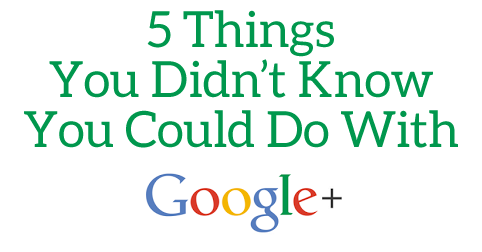
I’ve had lots of success connecting to people on Google Plus and building additional exposure to my content. Over time I’ve discovered some less known Google Plus posting tricks which I am sharing today!
1. Tag with the user ID
Social media tagging is extremely essential (when it makes sense). Whenever I mention anyone in the article, I make sure to @tag those people on Twitter and Facebook as well as +plus-tag them on Google Plus when sharing the article.
Twitter is the easiest to tag: You just type @username in any Twitter app. Facebook is trickier but it’s usually smooth as well: You start typing the @Name and you choose the one you need in the suggestions.
Google Plus is the hardest because it won’t always show the correct person or company in the drop down.
To overcome this, simply tag the user’s Google Plus ID instead of the name.
This is a user profile URL on Google Plys https://plus.google.com/XXXXXXXXXXX/ (XXXXXXXXXXX is the unique combination of numbers)
To tag, just +XXXXXXXXXXX when writing an update
It will convert into the linked name after you publish the update.
Even if the user has switched to the custom URL (i.e. +TheName instead of /XXXXXXXXXXX/ in the URL), you can still locate the user’s ID easily by hovering-over the name in the update:
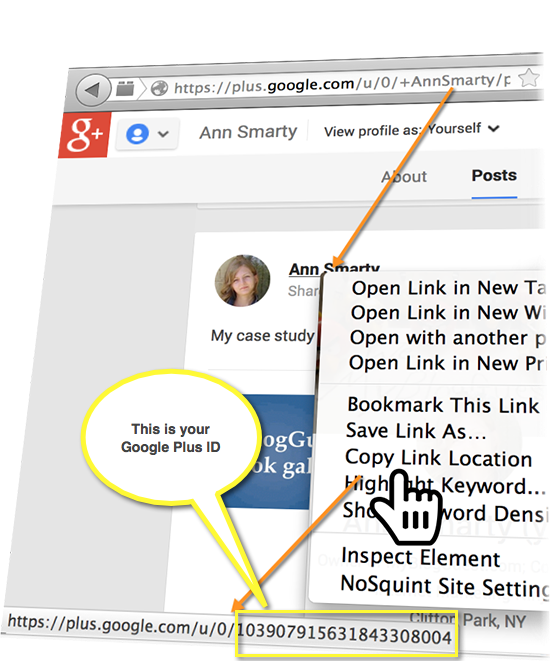
Note the best part: With that trick you can tag people when posting from apps as well!
Here’s me posting to Google Plus from Hootsuite and tagging a user:
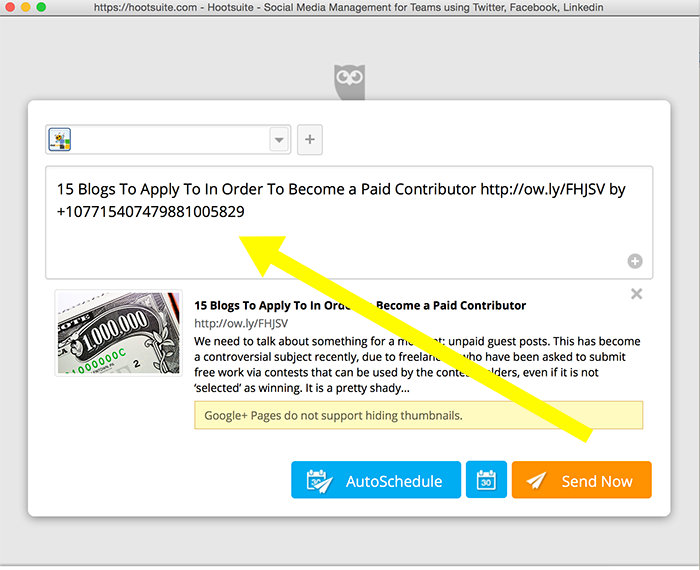
This gets posted as follows:
Fun!
2. Like your page updates as your profile
Switching between a page and a profile is not an easy task on Google Plus even though it’s often so much needed!
I usually share updates as my business page and then like and re-share them to my personal stream (to give more visibility to my business page hover-over card). To easily switch between the two, I am using the tips I’ve described in my article “How to Plus ANY Update as a Business Page on Google Plus”
Remove this part from your page update to see it from your personal account:
u/0/b/XXXXXXXXXXXXX/
For example, this is your page update as you see it from inside your page:
And this is the same update but when you see it as “real” you:
So you can now support your page update as your personal profile.
[Google Chrome users can also use CircleCount extension to quicker switch between Google Plus entities]
3. Control hashtag order
I’ve done a detailed article on Google Plus hashtags here. One of the most favorite tips here was the ability to control the hashtag order as they appear in the right-hand corner of Google Plus updates.
If you want people to see your brand name there, put it first as a #hashtag in your update. For example, if I wanted to give more visibility to #tsu hashtag, I’d put it first in the update body:
More brand awareness!
Mind that clicking that link will display more results with that hashtag (so it can be your brand updates!)
It doesn’t always work exactly as that but in most cases it works!
4. Make use of windings
Google Plus doesn’t give us too many options to make our updates visually appealing and better organized. We tend to type a lot in our Google Plus updates and some visual appeal would be awesome. “Wingdings” (symbols that use as tiny images / icons) may be a great solution from time to time.
You can even brand them nicely. Look how Ana Hoffman uses tiny coffee mugs (which is part of how your blog design) within her Google Plus update:
I did a list of some of the more useful wingdings here (just copy-paste into your update):
| Hands | ☚ ☛ ☜ ☝ ☞ ☟ |
| Music | ♪ ♫ ♩ ♬ ♭ ♮ ♯ |
| Arrows | ← ↑ → ↓ ↔ ↕ ↖ ↗ ↘ ↙ ⇐ ⇑ ⇒ ⇓ ⇔ ⇕ ⇦ ⇧ ⇨ ⇩ ⇽ ⇾ ⇿ |
| Stars | ✡ ۞ ★ ☆ ⋆ ✩ ✮ ✯ ✰ ☆ |
| Writing | ✉ ✍ ✎ ✏ ✐ ✑ ✒ ⌨ |
| Check | ✓ ✔ ☐ ☑ ☒ |
| Smilies | ☺ ☹ ☻ |
| Zodiac Signs | ♃ ♄ ♅ ♆ ♇ ♈ ♉ ♊ ♋ ♌ ♍ ♎ ♏ ♐ ♑ ♒ ♓ |
| Cards & chess | ♔ ♕ ♖ ♗ ♘ ♙ ♚ ♛ ♜ ♝ ♞ ♟ ♠ ♡ ♢ ♣ ♤ ♥ ♦ ♧ |
| Contact! (phone / email) | ✆ ☎ ☏ /✉ |
5. Ok, You Probably Know This One Already: Sharing as a Photo
This one is more a reminder than a tip… (hey! I needed to make it 5, as 4-point lists are not cool!)
Post images to your Google Plus account. If you upload an image to Google Plus, it seems to get more visibility in your friends’ home streams (which results in more likes and clicks).
Plus it diversifies your stream!
So create fun visual quotes, share screenshots and photos to get more exposure to your Google Plus stream.
Do you have any Google Plus tricks? Please share them in the comments!
Ann Smarty
Latest posts by Ann Smarty (see all)
- 8 Marketing Dashboards and Alerts to Keep Your Team Organized - September 21, 2017
- How to Turn Youtube Channels into a Reputation Management Powerhouse - June 29, 2017
- Starting Out? 3 Sources of Traffic When Launching - October 7, 2016
- 3 Online Marketing Tools that Have Grown into Something Awesome This Year - August 30, 2016
- 2 Ways Google Suggest Can Expand Your Keywords Beyond Simply Completing Them - May 3, 2016